(See below for update when running on x64 platform)
I just printed these names from Microsoft’s sample NorthWind database.
Here are the steps I used:
- I installed the Northwind database:
- download from here:
- copy the files to a new folder C:\Databases
- started SQL Server Management Studio
- Attached Northwind.mdb
- Enabled TCP/IP connection on my SQL Server using SQL Server Configuration Manager
- You need to restart the service (I used Windows services manager)
- Installed JDBC driver from MS:
- download from here
- unzipped it to C:\Program Files\Microsoft SQL Server JDBC Driver 3.0
- copied sqljdbc_auth.dll
- from C:\Program Files\Microsoft SQL Server JDBC Driver 3.0\sqljdbc_3.0\enu\auth\x86
- to C:\WINDOWS\system32
- Used Netbeans to make a new Java Application and
- set the Main class as follows
package jdbctest;import java.sql.*;public class Main {
public static void main(String[] args) {
// Create a variable for the connection string. String connectionUrl = "jdbc:sqlserver://localhost;instanceName=SQLEXPRESS;" + "databaseName=Northwind;integratedSecurity=true;"; // Declare the JDBC objects.Connection con = null;
Statement stmt = null;
ResultSet rs = null;
try { // Establish the connection. Class.forName("com.microsoft.sqlserver.jdbc.SQLServerDriver");con = DriverManager.getConnection(connectionUrl);
// Create and execute an SQL statement that returns some data. String SQL = "SELECT TOP 10 * FROM dbo.customers";stmt = con.createStatement();
rs = stmt.executeQuery(SQL);
// Iterate through the data in the result set and display it. while (rs.next()) { System.out.println(rs.getString(4) + " " + rs.getString(6));}
} // Handle any errors that may have occurred. catch (Exception e) {e.printStackTrace();
} finally { if (rs != null) { try {rs.close();
} catch (Exception e) {}
}
if (stmt != null) { try {stmt.close();
} catch (Exception e) {}
}
if (con != null) { try {con.close();
} catch (Exception e) {}
}
}
}
}
- I copied this from the samples in:
C:\Program Files\Microsoft SQL Server JDBC Driver 3.0\sqljdbc_3.0\enu\help\samples\connections\connectURL.java
- the URL string is:
"jdbc:sqlserver://localhost;instanceName=SQLEXPRESS;" + "databaseName=Northwind;integratedSecurity=true;"
- the SQL statement is:
"SELECT TOP 10 * FROM dbo.customers"
- set the application libraries to include sqljdbc4.jar
you’ll find it:
C:\Program Files\Microsoft SQL Server JDBC Driver 3.0\sqljdbc_3.0\enu
I actually did more than this, but I’ve left out the false starts.
When running under NetBeans on a Windows 7 (X64) platform
I had to copy the “correct” sqljdbc_auth.dll to the top folder of project being tested.
The “correct” DLL is the one for the JVM running – not the Windows platform.
Unless you have done something “special” you are most likely running the x32 version of the JVM.
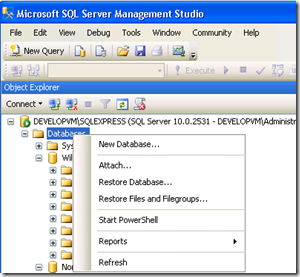



 Subscribe for email
Subscribe for email