In the previous post (Useful SQL Database Transfer Tool) I mentioned Service that can be installed on a a server and receive requests directly from the Publishing Wizard.
This is an open source project. The compiled version can be downloaded from Microsoft SQL Server Database Publishing Services 1.1
I installed it using the defaults.
I had to change the IIS as follows to get it to run:
- Change the Virtual directory properties so that it is an application
- Change to basic authentication
You can ignore the warning about passwords sent in free form because the service only accepts https: connections
Browse to https://localhost/SqlPublish/Publish/Service.asmx and you see these WEB Service methods:
- BeginPublish
- CancelPublish
- EndPublish
- GetServiceOptions
- PublishData
- PublishScript
I tested a transfer using a command line like:
SqlPubWiz publish -S QWERTY\SQLEXPRESS -d Northwind -RW https://localhost/SqlPublish/Publish/Service.asmx -RWU John -RWP hidden -RS QWERTY\SQLEXPRESS -RD Northwind2 -RU John -RP hidden
This failed because the certificate has an external name:
Error: The underlying connection was closed: Could not establish trust relationship for the SSL/TLS secure channel.
I changed the URL in the command above to: https://testing.company.com/SqlPublish/Publish/Service.asmx
I now get a .NET error
System.Data.SqlClient.SqlException: Login failed for user 'John'. The user is not associated with a trusted SQL Server connection.
I create a nw login with server authentication (a no-no normally) 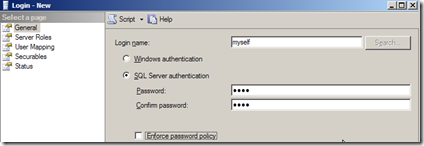
I also changed the server properties do that it also allowed SQL Server authentication and restarted the SQL Server 
I then had to give 'myself' permission to do stuff
Then it couldn't find Nortwind2 so I foolishly made "master" the DB and it created the tables in master.
It seems you have to create the DB first (who knows how you do this remotely?)
In summary:
SqlPubWiz publish -S KENTSTREET09\SQLEXPRESS -d Northwind -RW https://direct.148kentstreet.com/SqlPublish/Publish/Service.asmx -RWU John -RWP hidden -RS KENTSTREET09\SQLEXPRESS -RD master -RU myself -RP hidden

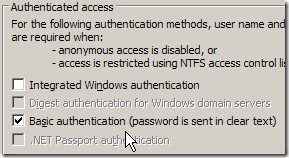


 Subscribe for email
Subscribe for email